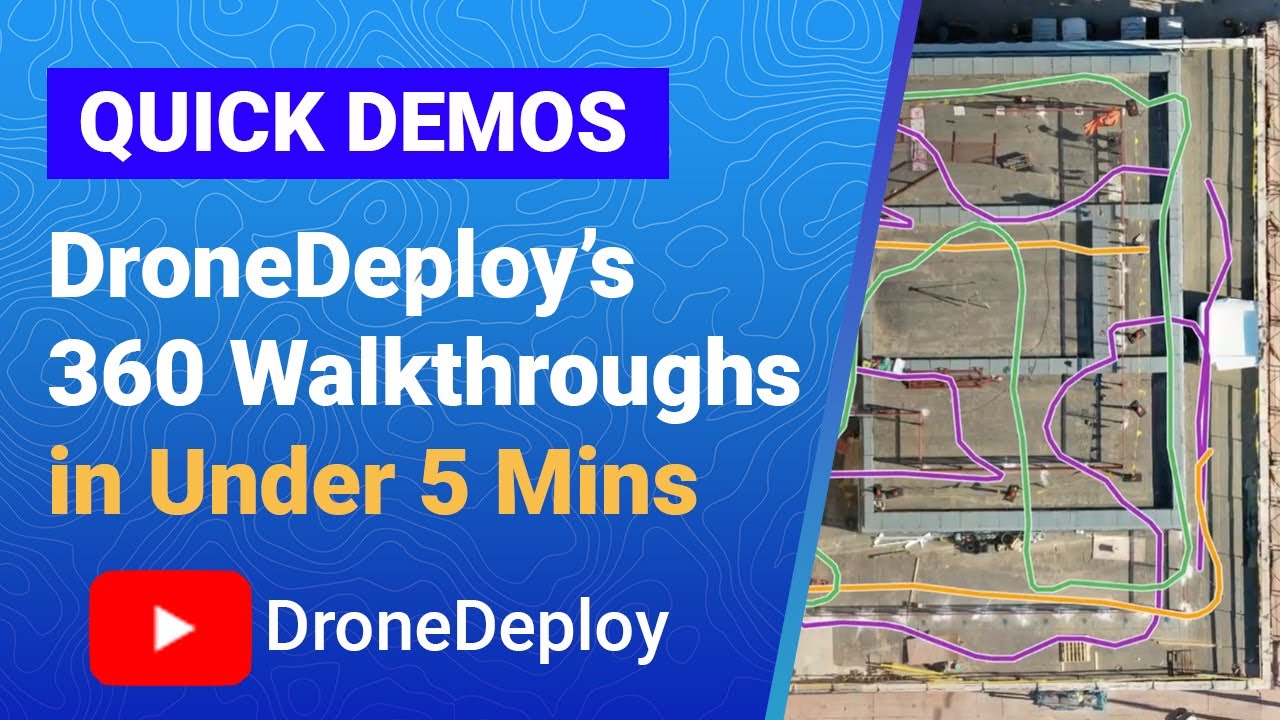How to use drone deploy – How to use DroneDeploy? It’s easier than you think! This guide walks you through everything from setting up your account and planning your flights to processing your data and analyzing the results. We’ll cover essential pre-flight checks, in-flight troubleshooting, and post-flight data management, ensuring you get the most out of your drone and DroneDeploy software. Whether you’re a seasoned pro or just starting out, this comprehensive guide will empower you to confidently capture, process, and interpret aerial data.
We’ll explore the intuitive interface, explain different flight planning options, and delve into advanced features like 3D modeling and volume calculations. You’ll learn how to handle common issues, from connectivity problems to data processing errors, ensuring a smooth and efficient workflow. By the end, you’ll be ready to leverage the power of DroneDeploy for your projects, no matter the industry.
Getting Started with DroneDeploy
DroneDeploy simplifies the process of drone data acquisition and analysis. This guide provides a step-by-step walkthrough, covering account setup, flight planning, data processing, and advanced features. Let’s dive in!
Setting Up Your DroneDeploy Account and Software
Before you can take flight, you need to set up your DroneDeploy account and download the necessary software. This involves creating an account, verifying your email, configuring your profile, and connecting your drone.
- Create an Account: Visit the DroneDeploy website and click “Sign Up.” Fill in the required information, including your email address and password.
- Verify Your Email: Check your inbox for a verification email from DroneDeploy. Click the link to confirm your email address.
- Set Up Your Profile: Complete your profile by adding your name, company (if applicable), and other relevant information. This helps DroneDeploy personalize your experience.
- Download the Software: Download the DroneDeploy mobile app from your device’s app store (iOS or Android). Ensure compatibility with your drone model.
- Configure Software Settings: Once installed, open the app and configure settings specific to your drone model (e.g., DJI Phantom 4, Matrice 300). This includes connecting your drone’s account and selecting appropriate camera settings.
- Connect Your Drone: Follow the in-app instructions to connect your drone to the DroneDeploy app via Bluetooth or WiFi. The exact steps will vary depending on your drone model, but typically involves enabling the drone’s communication settings and selecting it within the app’s device list.
Planning Your Drone Flight
Careful planning is crucial for a successful drone flight. This section covers pre-flight checks, flight planning within DroneDeploy, and defining flight parameters.
Pre-Flight Checklist
Before each flight, perform a thorough pre-flight checklist to ensure safe and efficient operation. This includes checking battery levels, GPS signal strength, weather conditions, and the overall functionality of your drone.
- Check Battery Levels: Ensure your drone batteries are fully charged and have sufficient capacity for the planned flight.
- Verify GPS Signal: Confirm a strong GPS signal is available before takeoff. Weak signals can lead to inaccurate flight paths.
- Consider Weather Conditions: Avoid flying in strong winds, rain, or other adverse weather conditions. Check wind speed and direction for optimal flight safety.
- Inspect Drone: Conduct a visual inspection of your drone’s propellers, camera, and other components to ensure no damage or obstructions exist.
Flight Planning in DroneDeploy
DroneDeploy’s flight planning tools allow you to define flight parameters, such as altitude, overlap, and resolution. This ensures you capture the necessary data for your project.
Planning your drone flight is key, and DroneDeploy makes it easier. Getting started involves setting up your account and connecting your drone. To learn the ins and outs, check out this helpful guide on how to use DroneDeploy for smooth operations. Once you’ve grasped the basics, you’ll be capturing stunning aerial data in no time, mastering all aspects of how to use DroneDeploy.
| Option | Description | Advantages | Disadvantages |
|---|---|---|---|
| Automatic Flight Planning | DroneDeploy automatically generates a flight plan based on your defined area and parameters. | Fast and efficient, ideal for standard mapping tasks. | Less control over specific flight paths. May not be suitable for complex areas. |
| Manual Flight Planning | You manually define waypoints and flight paths. | Greater control over flight path and data acquisition. | More time-consuming and requires more expertise. |
| Hybrid Flight Planning | Combines automatic and manual planning, allowing you to adjust the automatically generated plan. | Balances speed and control. | Requires some understanding of both automatic and manual planning. |
| Pre-Planned Missions | Upload a pre-existing KML or SHP file to create a flight plan. | Useful for repeatable missions or when working with existing data. | Requires prior preparation of the KML or SHP file. |
Setting Up the Flight Area and Parameters
Define the area you want to survey and set the desired resolution and overlap. Higher resolution and overlap result in better data quality but increase flight time.
- Define Flight Area: Use the map interface to draw a polygon around the area you want to survey.
- Set Resolution: Choose the desired ground sample distance (GSD), which determines the resolution of your imagery.
- Set Overlap: Specify the percentage of overlap between consecutive images. This is crucial for accurate data processing.
Executing the Drone Flight: How To Use Drone Deploy
Once your flight plan is ready, you can initiate and monitor the flight using the DroneDeploy app. This section details the process, including handling unexpected situations.
Initiating and Monitoring the Flight

After reviewing your flight plan, initiate the flight from within the DroneDeploy app. The app will guide your drone through the pre-programmed flight path, providing real-time feedback on progress and battery levels.
- Start Flight: Once everything is confirmed, initiate the flight from the app. Your drone will automatically take off and begin following the planned flight path.
- Monitor Progress: The app displays the drone’s current location, battery level, and other important metrics. Monitor these throughout the flight.
- Real-time Adjustments (If Necessary): While generally autonomous, some drones allow for manual adjustments mid-flight if necessary. This should be done with caution and only when absolutely required.
Handling Unexpected Situations
Be prepared for potential issues during flight. Knowing how to handle low battery warnings, GPS signal loss, or other problems is essential for a safe flight.
- Low Battery Warning: If the app indicates low battery, immediately initiate a safe return-to-home (RTH) procedure. This is a pre-programmed function on most drones.
- GPS Signal Loss: If GPS signal is lost, the drone may enter a fail-safe mode or return to its takeoff point. Monitor closely and land the drone safely if necessary.
- Other Issues: In case of unexpected issues, prioritize safe landing and review the app’s troubleshooting section or consult the drone’s manual.
Pausing and Resuming a Flight
DroneDeploy allows you to pause and resume a flight if needed, giving you flexibility in handling unexpected events or interruptions.
- Pause Flight: Use the app’s controls to pause the flight. The drone will hover in its current position.
- Resume Flight: Once the issue is resolved, use the app to resume the flight. The drone will continue from where it left off.
Safe Landing Procedure
After the flight is complete, follow a safe landing procedure to ensure the drone lands safely and without damage.
- Initiate Landing: Use the app to initiate the landing sequence. The drone will descend and land automatically.
- Post-Landing Checks: After landing, inspect the drone for any damage and ensure all components are secure.
Post-Flight Processing and Data Analysis
Once your flight is complete, DroneDeploy’s processing tools help you transform your raw drone imagery into valuable insights. This involves processing the imagery, exporting the data, and analyzing the results.
Processing Drone Imagery, How to use drone deploy
DroneDeploy automatically processes the imagery captured during your flight, generating various data products. The processing time depends on the size of the dataset and the chosen processing options.
- Upload Data: After the flight, upload the data captured by your drone to the DroneDeploy platform.
- Initiate Processing: Once uploaded, initiate the processing of the data. DroneDeploy uses sophisticated algorithms to stitch together the images, creating accurate maps and models.
- Monitor Progress: Track the processing progress within the DroneDeploy interface.
Exporting Processed Data
DroneDeploy offers various options for exporting your processed data, allowing you to use it in other applications or share it with collaborators.
- Orthomosaics: A georeferenced mosaic of the aerial imagery, providing a seamless top-down view.
- Point Clouds: A 3D representation of the terrain, containing millions of individual data points.
- 3D Models: A 3D model of the surveyed area, providing a detailed representation of the terrain and objects.
- Other Data: DroneDeploy can also export data such as elevation models, indices, and other relevant information depending on the project and sensors used.
Analyzing Processed Data
Analyzing the processed data allows you to extract valuable insights and make informed decisions. This might involve measuring areas, volumes, or identifying changes over time.
- Data Visualization: Use the DroneDeploy interface to visually explore the data, identifying areas of interest.
- Measurements: Use built-in tools to measure distances, areas, and volumes.
- Change Detection: Compare data from different flights to identify changes over time.
- Export for External Analysis: Export data in common formats (e.g., GeoTIFF, LAS) for use in GIS software or other analysis tools.
Data Analysis Flowchart
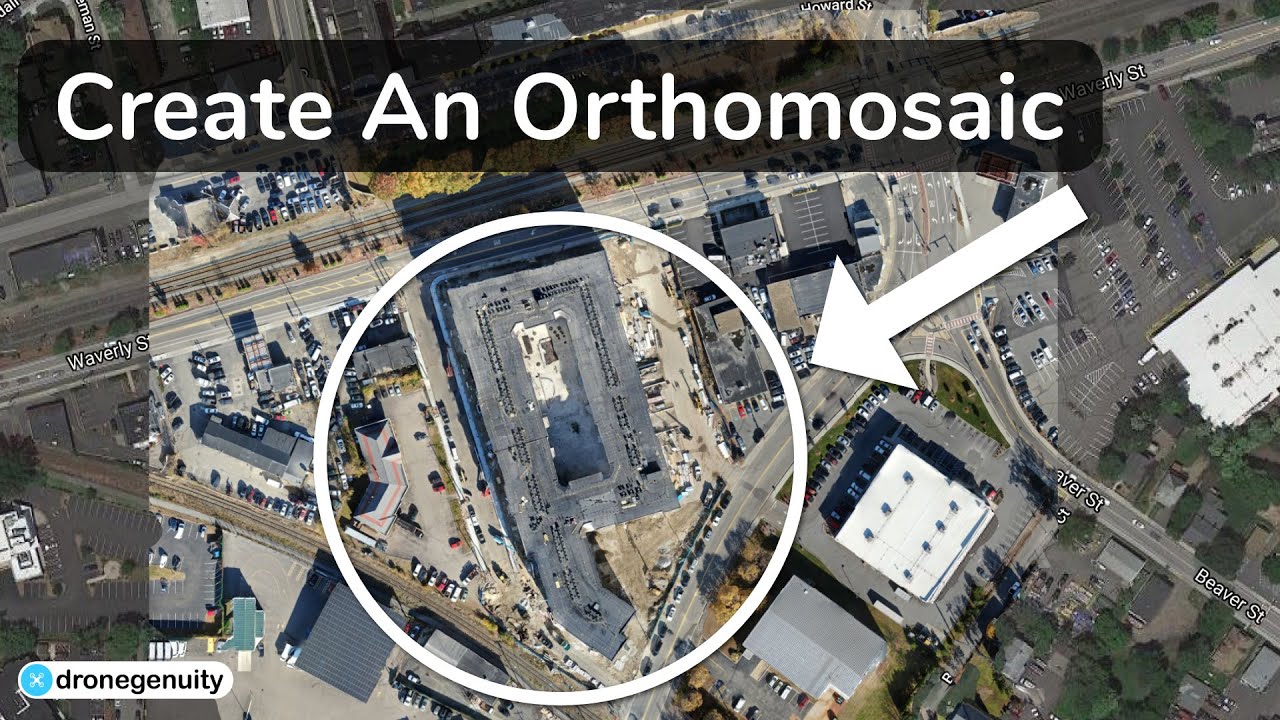
- Upload Data to DroneDeploy
- Process Imagery
- Visualize Data
- Perform Measurements (Area, Volume, Distance)
- Identify Areas of Interest
- Compare Data Over Time (If Applicable)
- Export Data for Further Analysis (If Needed)
- Generate Reports
Advanced Features and Applications
DroneDeploy offers several advanced features and has broad applications across various industries. This section highlights some key capabilities and examples of successful deployments.
Advanced Features
Beyond basic mapping, DroneDeploy provides advanced features like 3D modeling and volume calculations, enhancing the capabilities for various projects.
- 3D Modeling: Create detailed 3D models of the surveyed area, providing a comprehensive representation of the terrain and objects.
- Volume Calculations: Accurately measure volumes of materials, such as stockpiles, excavations, or other structures.
- Time-lapse Generation: Create time-lapse videos from multiple flights over time, showing changes and progress.
- Advanced Analytics: Some plans offer advanced analytics, including vegetation indices for agriculture and thermal analysis for infrastructure inspection.
Industry Applications
DroneDeploy’s versatility makes it suitable for various industries, including construction, agriculture, mining, and more. Its efficiency and data-driven insights improve decision-making and workflow processes.
- Construction: Progress tracking, volume calculations, site surveying.
- Agriculture: Crop monitoring, field mapping, irrigation optimization.
- Mining: Stockpile management, mine surveying, safety inspections.
- Insurance: Property damage assessment, disaster response.
Examples of Successful Projects
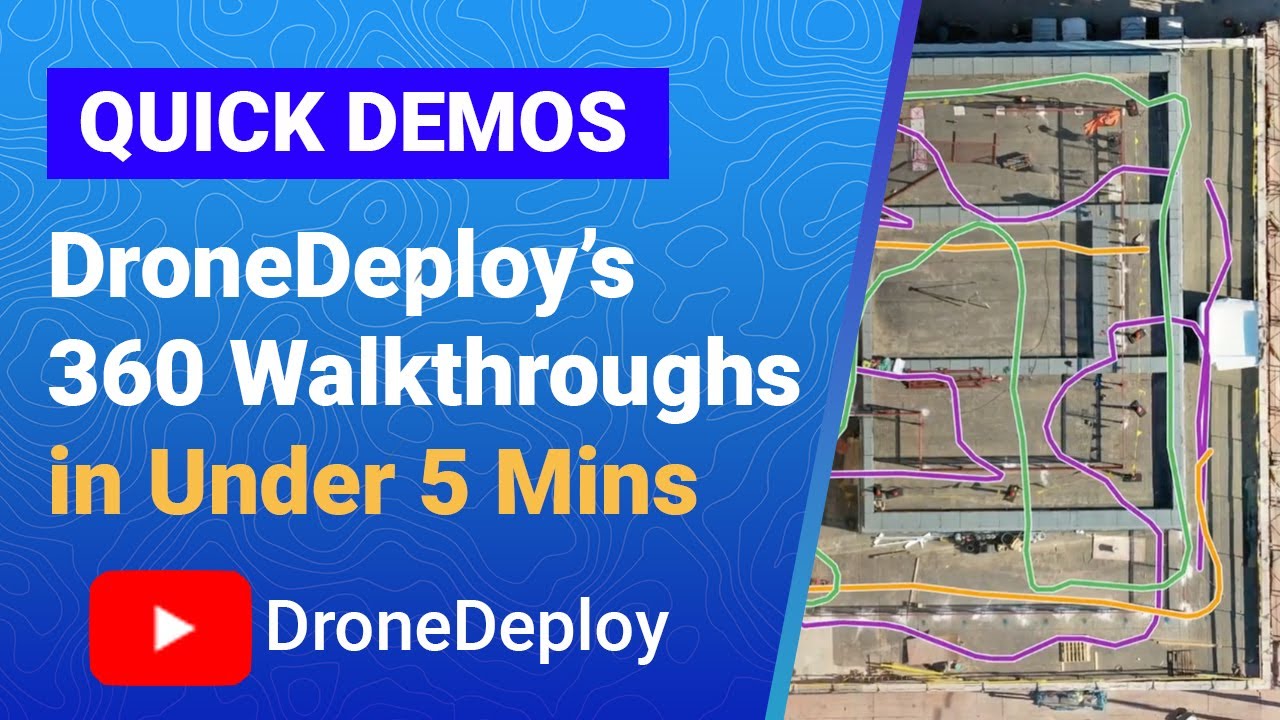
| Industry | Project Goal | Results | Challenges Overcome |
|---|---|---|---|
| Construction | Monitor progress of a large-scale construction project. | Improved project timeline visibility, reduced rework, enhanced communication. | Integrating data with existing project management software. |
| Agriculture | Assess crop health and yield prediction across large fields. | Optimized fertilizer application, improved irrigation management, increased yield. | Weather conditions impacting flight scheduling. |
| Mining | Accurately measure the volume of ore stockpiles. | Improved inventory management, reduced waste, optimized extraction processes. | Maintaining consistent data quality across large areas. |
Troubleshooting Common Issues
While DroneDeploy is user-friendly, some issues might arise. This section provides solutions to common problems encountered during account setup, flight planning, data processing, and data analysis.
Connectivity Issues
Connectivity problems between the drone, the app, and the DroneDeploy servers can hinder your workflow. Ensure a strong internet connection and check the drone’s WiFi/Bluetooth settings.
- Check Internet Connection: Ensure a stable internet connection on your mobile device.
- Verify Drone Connection: Check that your drone is correctly connected to your mobile device via WiFi or Bluetooth.
- Restart Devices: Restart your mobile device and your drone if connectivity problems persist.
Processing Errors
Errors during data processing can lead to incomplete or inaccurate results. Check the app for error messages and consult the troubleshooting section within the app.
- Check Error Messages: Pay close attention to any error messages displayed during processing. These often provide clues to the cause of the problem.
- Review Data Quality: Ensure the quality of your raw data is sufficient. Insufficient overlap or poor lighting conditions can impact processing.
- Contact Support: If you cannot resolve the issue, contact DroneDeploy support for assistance.
Data Import Problems
Issues importing data into DroneDeploy can occur if the file format is incompatible or the data is corrupted. Check the file format and try re-uploading the data.
- Check File Format: Ensure your data is in a compatible format (e.g., TIFF, JPEG).
- Check File Integrity: Verify that your data file is not corrupted. Try re-uploading or transferring the data again.
- Contact Support: If problems persist, reach out to DroneDeploy support for help.
Understanding the DroneDeploy Interface
The DroneDeploy interface is designed for intuitive navigation and efficient workflow. Understanding its various sections will streamline your data acquisition and analysis processes.
Map View
The central element is the map view, showing the area you’re surveying. This allows you to define flight paths, visualize data, and monitor flight progress. Interactive tools within this view allow you to zoom, pan, and measure distances and areas.
Flight Planning Tools
This section houses the tools for creating and managing flight plans. It allows you to define flight parameters, such as altitude, overlap, and resolution. Visual aids, such as simulated flight paths, help in visualizing the planned mission.
Planning your drone flight missions can be a breeze with the right tools. Learning how to use DroneDeploy effectively is key to getting great results, and a fantastic resource to help you learn is available at how to use drone deploy. This guide will walk you through everything from setting up your account to processing your data.
Mastering how to use DroneDeploy unlocks efficient and professional drone operations.
Data Processing Options
After the flight, this section allows you to initiate and monitor the processing of your drone imagery. You can select various processing options and track the progress. Once processing is complete, you can view and export the resulting data products.
Navigation and Settings
Menus and settings allow you to manage your account, configure your drone, and access help resources. These are typically located at the top or bottom of the screen, depending on the device and app version.
Mastering DroneDeploy opens up a world of possibilities for efficient data collection and analysis. From meticulous pre-flight planning to insightful post-flight analysis, we’ve covered the entire process, equipping you with the knowledge to confidently utilize this powerful tool. Remember to practice safe flight procedures and always consult the official DroneDeploy documentation for the most up-to-date information. Now go out there and capture stunning aerial data!
FAQ Resource
What drone models are compatible with DroneDeploy?
DroneDeploy supports a wide range of drones; check their website for a complete list.
How much does DroneDeploy cost?
DroneDeploy offers various subscription plans catering to different needs and budgets. Check their pricing page for details.
Can I use DroneDeploy offline?
No, an internet connection is required for most DroneDeploy features, including flight planning and data processing.
What file formats does DroneDeploy support for import/export?
DroneDeploy supports various formats, including TIFF, GeoTIFF, and others. Refer to their documentation for a complete list.